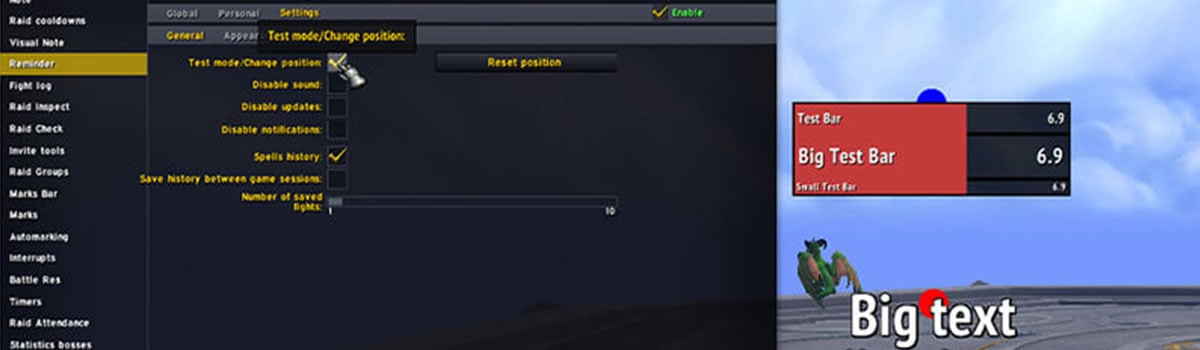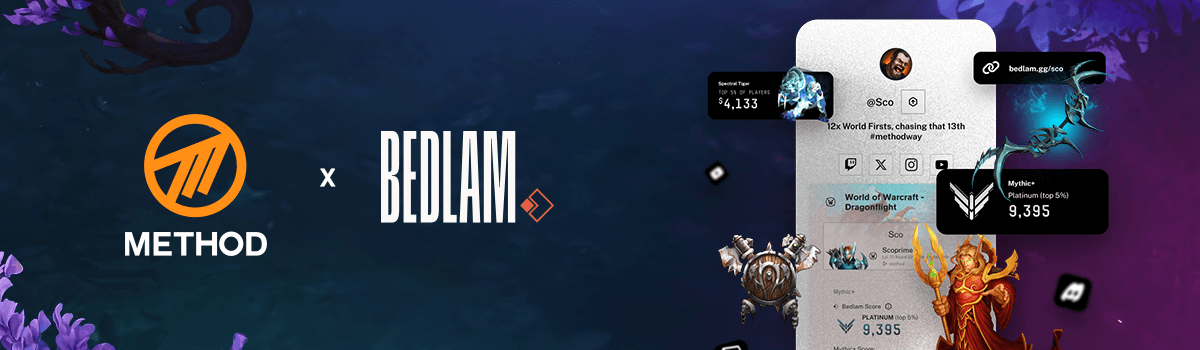Method Raid Tools has recently had a major update, introducing the new feature of Reminders!
The Method Raid Tools addon is developed and maintained by Afiya and Morana, so a huge shout out to them for releasing this new feature!
My name is Jaerv, I am a raider in the Method guild. Because of this, I have a lot of experience with MRT Reminders already as Method has been using this tool (and other top guilds have used similar tech) for quite some time. The information below highlights the new Method Raid Tools feature and provides a starting point for you to use it, with some examples included.
Contents:
- What are MRT Reminders?
- Reasons to use MRT Reminders
- Getting Started
- Making a MRT Reminder
- Reminder Examples
- Frequently Asked Questions
What are MRT Reminders?
Method Raid Tool Reminders are a strong and efficient tool for players and raid leaders to create reminders. Simplified, more specialized analog of WeakAuras, allowing you to create and share things easier and faster.
MRT Reminders are part of the Method Raid Tools addon, which you can get on Wago Addons and Curseforge, including most addon managers. If you already have Method Raid Tools installed, then all you need to do is update your addon to the latest version for Reminders to be available.
Reasons to use MRT Reminders
Reminders is a quick and easy way to remind you to do things during a fight. Some examples of common uses of MRT Reminders:
- Text to tell you to use your personal CD when Fyrakk is casting Dream Rend
- Text to tell you to use Potion at 6:30 into the fight
- Text to tell you to hold cooldowns when they come back of cooldown at 4:00 into the fight
- A Progress bar to show you when the third occurrence of a specific mechanic is happening
- A Raidframe Glow to show what person in your raid/party has a specific debuff
Reminders can quickly help you with all of that and much more.
It’s very easy to make basic reminders that make your life a lot easier by removing your need to remember a lot of timings during the fight. You can make Text Reminders to tell you exactly what spells to cast at what time during the fight, and during what mechanic, or you can make a reminder to go to a raid marker at a specific time in the fight.
It’s not limited to simple applications either, you have the option to be a lot more complex if needed by making reminders based on MRT Notes.
In many ways it is very similar to Weakauras, but with a lot of the very specific conditions built into the addon without the need for multiple conditions or custom coding.
On top of this, it’s very group and guild friendly since your group leader or officer can push every Reminder made to the entire group with the click of a button. Which ensures that even people that are not very familiar with the addon or that don’t have the knowledge to make certain things themselves, will still have everything that you deem necessary for the fight.
Instead of having the entire guild re-import entire WeakAuras or WA packs when you want to make a small change, or add something to it, reminders lets one person make it and push it to the group without the need for anyone else to do anything.
Getting Started
First things first we want to set up how it looks, and where the reminders show, so we will start by looking at the General tab within Reminders.
General
Go to: Method Raid Tools (/mrt) > Reminders > Settings > General.
It should look like this:
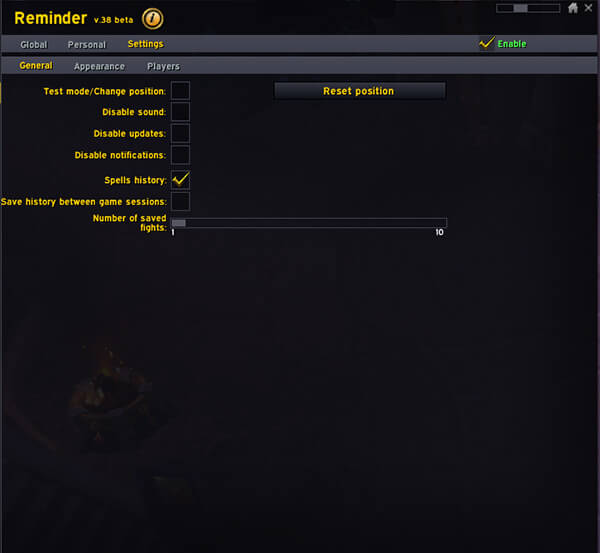
If you click on the “Test mode/Change position” you should see a Blue dot, and a Red dot.
- Blue dot: Positioning of the Progress Bars
- Red dot: Positioning of the Text Reminders
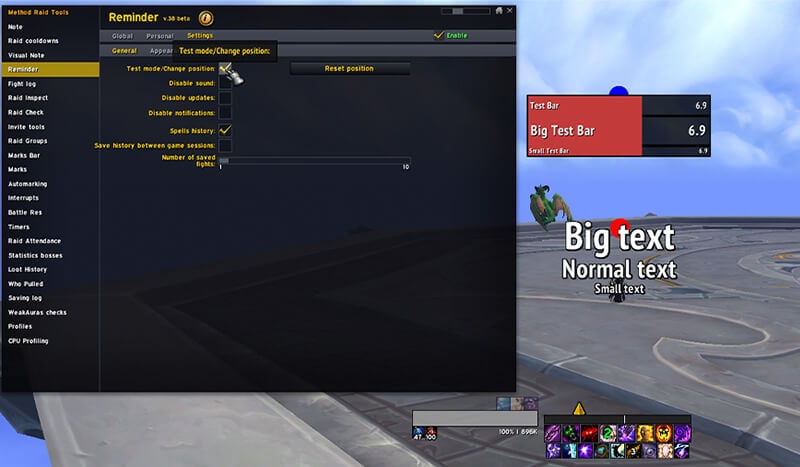
Place them somewhere that you can easily see them during combat. I personally recommend having them in the center of your screen, such as having the text one just over your character model and the progress bars slightly above that is a good place (as shown above); but the addon lets you change this for your own preferences!
Appearance
After we have done that we can go to the next section, Appearance.
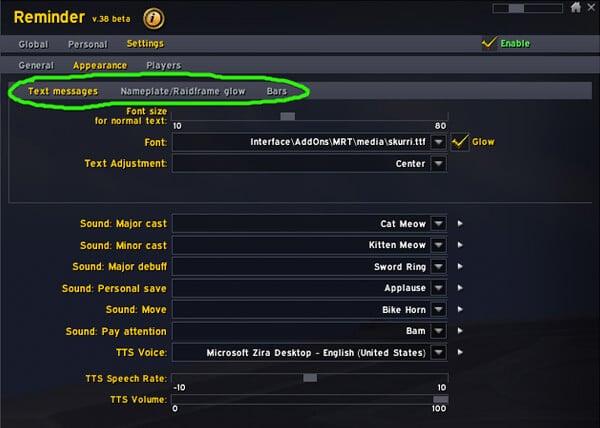
Here you can change the look, the size, the font and the sound of your different sections.You should see three different subsections: Text messages, Nameplate/Raidframe glow and Bars.
You can change these to your preference, however to get started, here are some quick settings to use as a baseline.
Text Messages:
- Font Size: 35
- Font: Expressway.ttf
- Text Adjustment: Center
Nameplate/Raidframe glow:
- Nameplate glow type: Left option
- Raidframe glow type: Left option
Bars:
- Width: 275
- Height: 30
- Texture: Flat
- Font: Expressway.ttf
Making a MRT Reminder
After we have set up how they look, it’s time to actually make something.
Go to: MRT (/mrt) > Reminder > Personal
This is the page for all of your PERSONAL Reminders that you make.
To start creating a reminder, click on Add in the bottom left of the window.
Now you should have a window with a lot of options and settings. The tabs at the top are: General, Triggers, Players/Load and Personal Settings.

General
This is where you change how your Reminder will look, what the message should say, what type of Reminder it should be, how long it should stay on the screen etc.
- Name: The name of the Reminder. Not important for how it functions or what it shows, just a reference name so you can keep track of it.
- Message: What the message on your screen will be. If you mouseover the “?” to the right of the box you can see all different formatting options available.
The depth of this section is almost endless, and if you spend enough time to learn it you can do almost anything you want with it. But for now, we can go over a few formatting options that are frequently used.
Icon
Using {spell:spellID} puts an icon of the spell or item that you specified in the spell ID.
I really advise getting an addon like IdTip if you want to go deeper into this, since it adds the spellID of spells/items into the tooltip when you mouseover them. Which makes it very easy and fast to find the spell ID of things you want to add. You can also find this information on the Wowhead database.
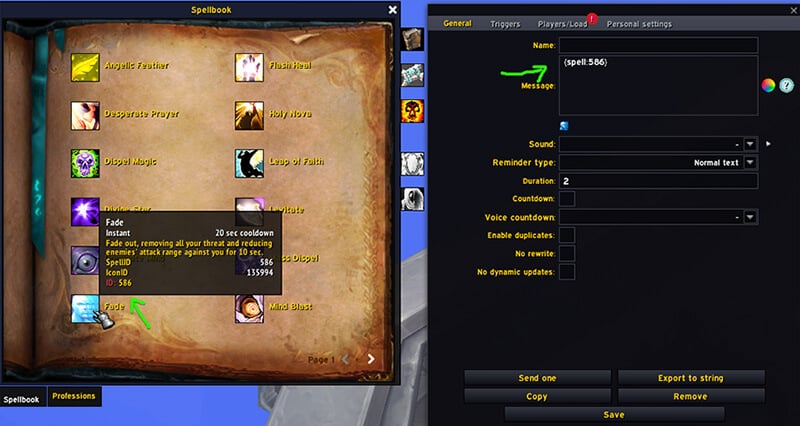
Here is an example: I checked with IdTip what spell ID Fade has, and then I write {spell:586} to add an icon of Fade to the Message.
For checking its working, there is a preview of what the reminder text will look like (including icon) underneath the Message text box.
Color
Using |cffXXXXXXtext|r wraps your text in color. Where XXXXXX is the hex color code.You can also just click the little color wheel to the right of the message window, select a color and click Okay to automatically wrap your text in the color you select.
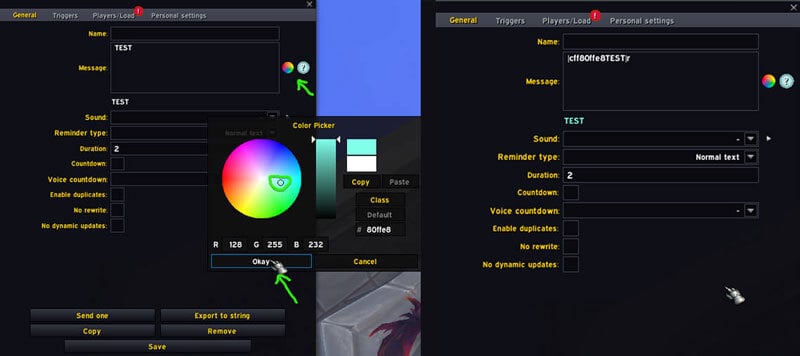
Mark
{rtX] This lets you add the icon of a raid marker to your message. Replace X with the mark’s number (1-8) that you want it to include.
- 1 = Star (Yellow)
- 2 = Circle (Orange)
- 3 = Diamond (Purple)
- 4 = Triangle (Green)
- 5 = Moon (Silver)
- 6 = Square (Blue)
- 7 = Cross (Red)
- 8 = Skull
Preset Icon
These have a very similar use case as the Icon option, but there are preset icons for frequently used options, such as Defensive CDs, Immune CDs, Sprint CDs etc. Which saves you the need to go and find specific CD’s if you just want something generic.
- %defCDIcon: Preset Defensive CD icon based on your class
- %damageImmuneCDIcon: Preset Immune CD icon based on your class
- %sprintCDIcon: Preset Sprint CD icon based on your class
- %raidCDIcon: Preset raid CD icon based on your class
Sound
The Sound you want when the Reminder triggers. Can also use Text-to-speech if you just want it to say what you put in the Message box.
Reminder Type
Here you set what type of Reminder you want to make. Here's a few that are often used.
- (Normal Text/Big Text/Small Text) The different sizes of the text
- (Progress Bar/Small Progress Bar/Big Progress Bar) The different size of bars
- (/say /yell /raid) Different options to send chat messages
- Raidframe highlight: Which lets you put a glow on specific people on your raid frames based on certain triggers.
- Nameplate highlight: Which lets you put a highlight/glow on a nameplate based on certain triggers. For example, you can put a pixel glow on any nameplate that casts a specific cast, which lets you more easily notice it in a big clump of mobs.
Duration
The amount of time the Reminder will stay on your screen.
Countdown
Will add a countdown timer to the message for the duration that the reminder is up. The countdown time is based on the Duration you set.
Voice Countdown
If you want to add a Voice to the countdown.
Triggers
This is where you specify under what conditions your reminder should show. Pretty much the same as Triggers in Weakauras if you are used to that.
The amount of different triggers might feel daunting at first, but it’s often very logical what options to use for what. The Combat Log event condition is very flexible; just set the correct subEvent under Combat log event, add the correct Spell ID and settings and it can be used to make almost anything.
But if you don’t want to use the Combat Log event, or feel like it is too complex, there are a lot of pre-made options that are very user friendly.Below are some frequently used Conditions for reminders.
Boss Pull
If you want to trigger something based on the time since you pulled the boss. As an example, if you want it to remind you to use your defensive CDs at 1:30 into the fight.
For example, we can look at Boss Pull, which is used to trigger something at specific times in an encounter.
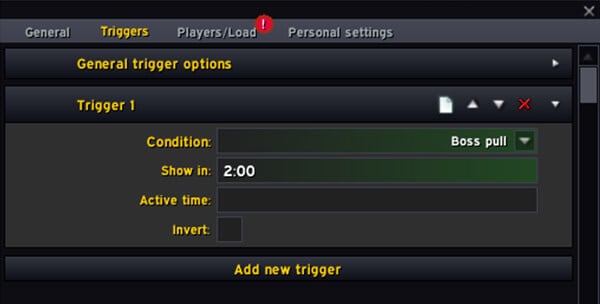
Here we set the Condition to Boss Pull, and the Show in to 2:00. This means that the Reminder will trigger 2 minutes into the fight.
You can add multiple timers in the same trigger if you want the Reminder to trigger several times at different times, just separate the timers with a comma. Like this for example:
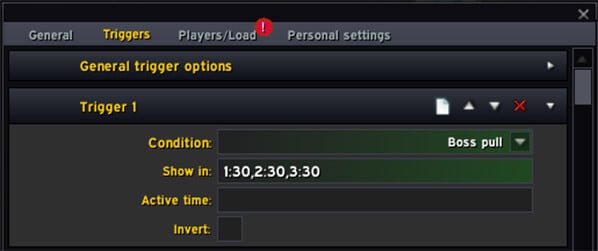
BigWigs/DBM timer
If you want to trigger something based on a BigWigs timer. Just add the correct Search string (name of the spell or mechanic) or Spell ID.
Set the Time left to how long before the bar hits 0 you want the reminder to trigger. So if you set it to 3, it will trigger when the BigWigs bar is at 3s left.
% health
If you want to trigger something based on the health of a target. Set the Target unit to the unit you want it to trigger from, “boss1” for example is the main boss of a fight. Set the Value % to the health percent you want it to trigger on. DO NOT use exact %s, since it can easily skip over it if it loses health faster than you planned for. Instead use things like <35 (less than 35%), or <=35 (less than or equal to 35%). You can also add multiple conditions with a ,+ sign, as an example: >32,+<35 (over 32% and less than 35%).
% energy/mana
If you want to trigger something based on the energy/mana of your target. This is often used for fights where the boss does a mechanic when hitting X amount of energy. For example: Urctos on Council of Dreams will always start his Blind Rage at 100 energy, so you can set target Unit to boss1 (which is Urctos) and the value, % to >90 (over 90%) to remind you that Blind Rage is coming soon.
Aura (additional)
If you want to trigger something based on a buff or debuff. Just add the correct Spell ID or Spell name at the top. Change the target unit to the unit you want to track it on, for most people this would be Player, for it to trigger on buffs/debuffs on you.
Spell cooldown
This is a little bit of a niche one, but it's very good to get familiar with because you can use it in addition to a lot of other triggers. This basically lets you trigger things based on if a spell is on cooldown or not on cooldown. If you just add a Spell ID at the top, it will trigger when that spell you added is ON cooldown. But if you tick the little Invert box at the bottom, it will only trigger if that spell is NOT on cooldown.
This is where the interesting use cases of the condition come from. Since you can add this on top of another trigger to only work if a specific spell is not on cooldown.
As an Example, if I wanted to make a Defensive CD reminder for 2:45 into the fight, but I only wanted it to pop up if Desperate Prayer is NOT on cooldown, I can add it like this.
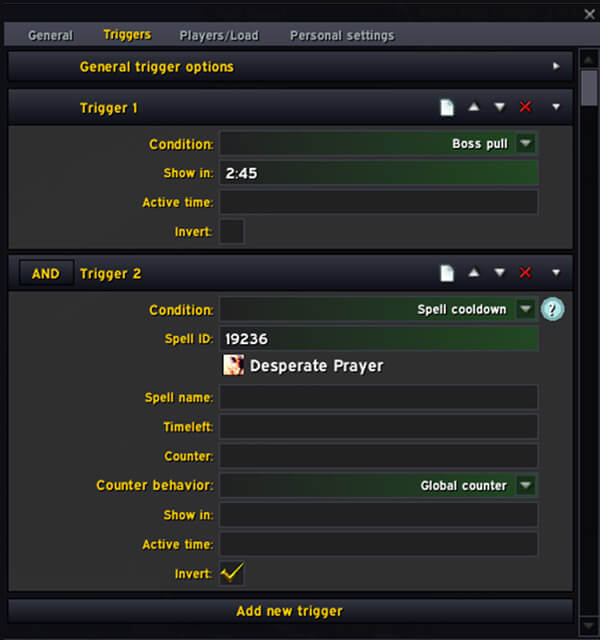
As you can see next to Trigger 2 text, we have an AND, that means that this will only work if Trigger 1 AND Trigger 2 are both true.
Cast success (additional)
If you want to trigger something when a boss successfully cast a spell; this can be good if you know that certain things happen X seconds after a cast has happened. For example, Incarnate on Fyrakk (when he flies up), we know that he lands after 6.3 seconds, so if we do a Cast Success Incarnate, and set the Duration of the Reminder to 6.3 under General, the we can have a countdown for exactly when he lands.
Or Dream Rend on Fyrakk, we know that the big damage happens 4 seconds after the cast was successful, so we can do the same thing but set the Duration to 4, and just make a text with BIG DAMAGE IN 4s.
It’s a very good Condition to use, but it often requires you to go digging a little bit in logs to find exact timings.
Unit Cast
If you want to trigger something based on a cast. The difference between this and the Cast Success is that this will trigger as a cast is being cast, rather than when it successfully finished casting. So it’s good if you want to add Nameplate Highlights when a mob is casting a specific spell, or add a Progress Bar based on a cast etc.
Players/Load
Here we can set which Players to load for or under what Conditions the Reminder should Load.
Boss
Firstly, you want to specify what boss the Reminder should load for. This should have all the relevant and current bosses as pre-made options, but if you ever need to set it to something not on the list you can scroll all the way down to “Custom Encounter ID” to manually set the boss.
Raid Difficulty
Should by default be set to All, which means it loads in all difficulties. But if you only want it to load for Mythic etc, you can just change it here.
Zone ID
Here you can specify an entire Zone you want it to load for. If it is a reminder that is relevant for all bosses in a raid, you can enter the Zone ID for the raid instead. Can also click Auto to use the current Zone as the condition.
Leave this empty if you have already assigned a specific boss.
All Players
This is for if you want the Reminder to load for all YOUR characters, if you are making a Global Reminder for your group or All players in the raid/party. If you want it to only load for specific people you can either tick their names under it if they are present. Or add their Player Name in the option just below.
Role
Here you can set the Reminder to only Load for Tanks or Healers etc.
Options: Tanks, Healers, DPS, Ranged DPS, Melee DPS, Ranged Healers, Melee Healers.
Classes
Here you can set it to only load for specific classes. Like all Hunters, or all specific melee classes etc.
MRT Reminder Examples
Here I thought I'd give you a few examples of Reminders that are often used. Even if they don’t do exactly what you are looking for, you can ignore exactly what they do, but focus more on how they are made and how you can use it for your own needs.
Second Potion Reminder (Smolderon)
This is an example of how to make a MRT Reminder to use your second Potion at a specific time in the fight. Using Smolderon as the boss for this example.
General
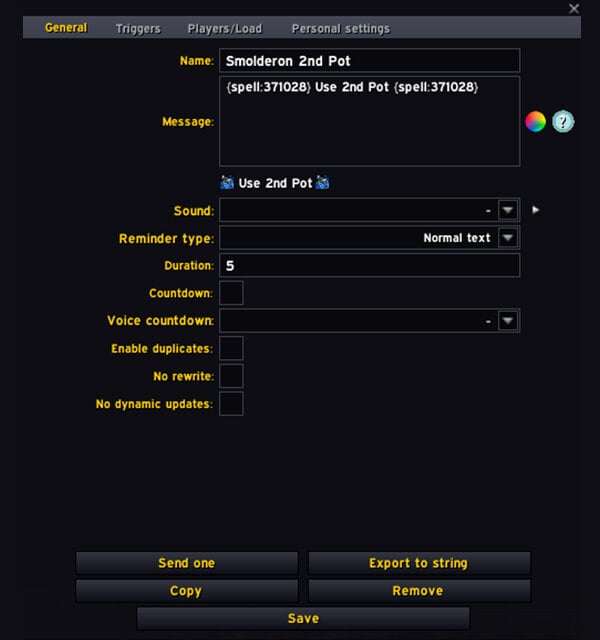
Name: Here we just set the Name of the reminder, “Smolderon 2nd Pot”.
Message: First we write {spell:spellID} to show the icon of the potion on the left side of the message. Example: {spell:371028} Use 2nd Pot {spell:371028}.
Duration: 5 (this will leave the reminder on your screen for 5 seconds).
Triggers
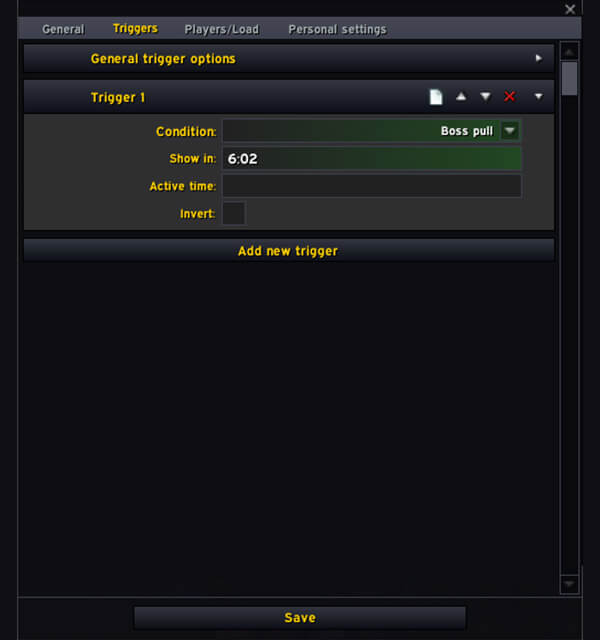
Condition: Boss Pull. Since we decided to trigger it based on time into the fight, we use Boss Pull.
Show in: 6:02. This will trigger the reminder at 6 minutes and 2 seconds in. This was set specifically because that is the time of the 4th World in Flames intermission. If you want it slightly later you can just change the timer.
Players/Load: Only thing that is specific here is the boss, so we set the Boss option to Smolderon. If you wanted to only show it for Mythic you can change that as well.
When finished, just press Save at the bottom and you should now see an Amirdrassil: Smolderon section in your Personal reminders. If you click on it you should see the Reminder you made for that specific boss.
Personal Defensive Reminder (Fyrakk)
This is an example of how to make a Reminder to use your Defensive cooldown for specific mechanics.
General
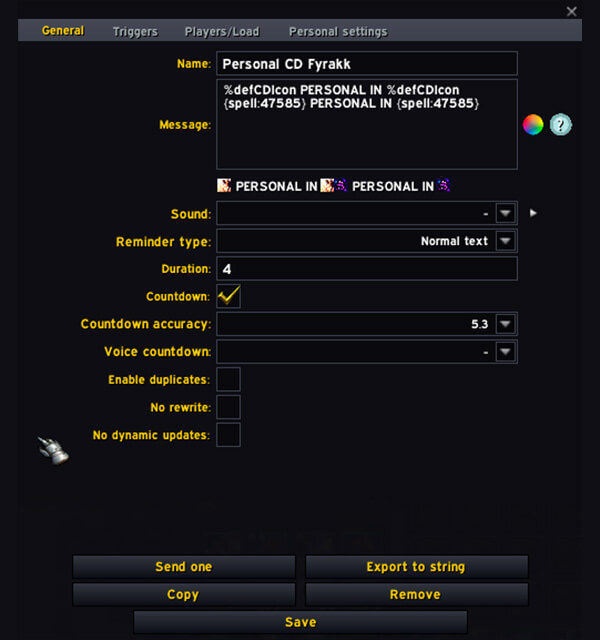
Message: Here are two different ways to do it.
- Option 1: %defCDIcon, which will show the icon of a pre-set personal cooldown of your class.
- Option 2: {spell:spellID}, which will show the specific icon of the spell you set in the spell ID.
So, if you just want a general icon you can use %defCDIcon, or if you want to specifically show the CD you plan on using you can use {spell:spellID}.
Then, just write the message you want to show, in this example I used “Personal in:”.
Set the Duration to the value you want/need, and tick Countdown if you want to add a timer next to the “Personal in:” message.
Triggers
For this specific reminder, we decided to trigger it on Dream Rend, but this can be anything you want. I’ll show a couple different examples.
Dream Rend Example:
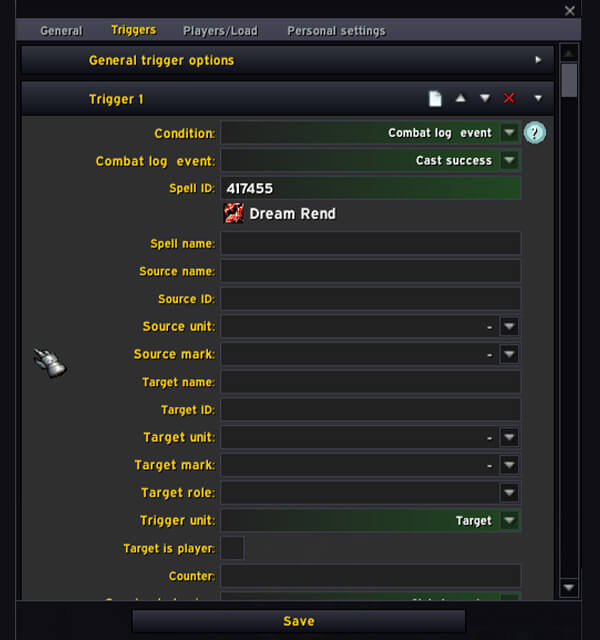
Will trigger when the boss casts Dream Rend. The damage of the mechanic happens 4 seconds after the cast has happened, so setting the duration in General to 4 would be the best.
Wildfire Example:
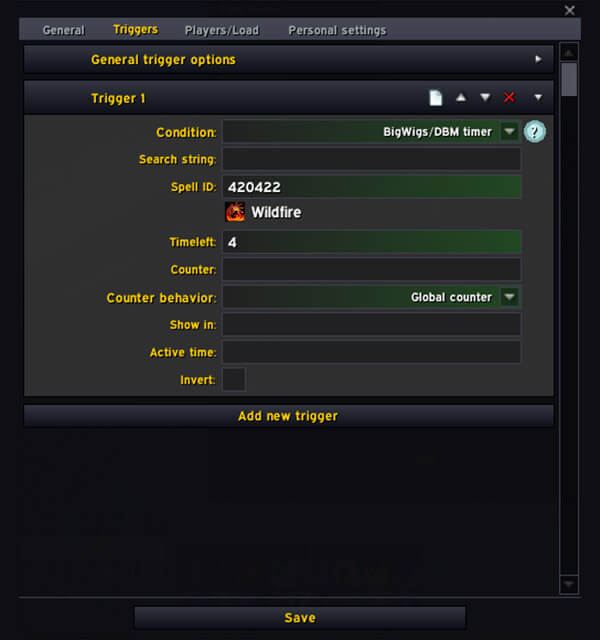
This will trigger when the BigWigs or DeadlyBossMod timer has 4s left on Wildfire.
This base idea of this reminder is very useful for almost any boss you do. I recommend making a template reminder that you can duplicate and change the trigger for different BigWigs timers, Cast success, Auras etc. depending on the boss; doing this will help you create some very helpful Reminders quickly.
Trigger on Aura
This example is for making a Reminder based on an Aura (Buff/debuff).
This can generally be done in two ways, either via Combat Log Event and setting the event to Aura Applied, then adding the Spell ID; or you can use the pre-made condition of Aura (additional), which I will be using in this example.
For this reminder, I wanted to make a reminder to stack with the group when I have the Coiling Eruption debuff on Volcoross.
General
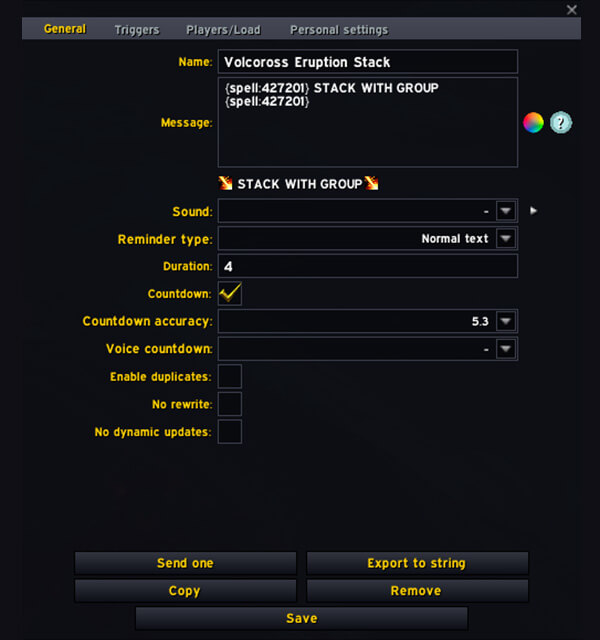
Message: Here I just added the spell icon of Coiling Eruption on the left and right side of the message, to make it very obvious why we are stacking, and then STACK WITH GROUP in between.
Duration: We set the Duration to 4, since that is the duration of the debuff.
Countdown: Ticked, because I want to have the countdown timer next to my message to not mess up the timing.
Triggers
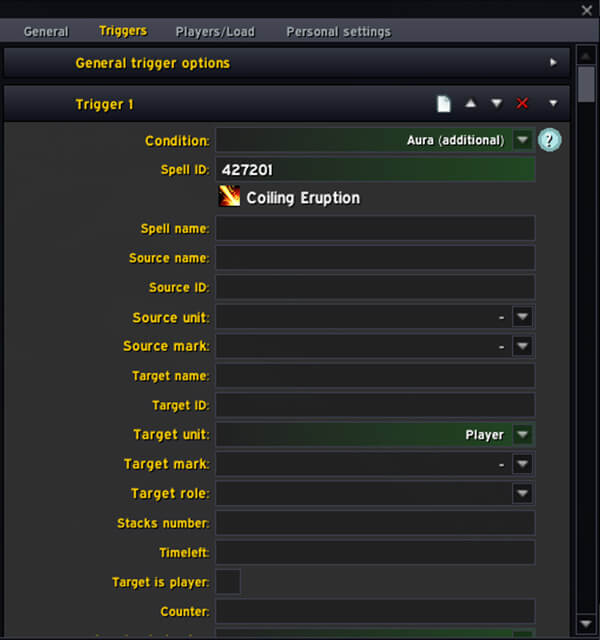
Very easy trigger, just set the Condition to Aura (additional), and set the Spell ID to 427201 (the spell ID of Coiling Eruption), then set the Target unit to Player (because we want it to trigger when Coiling Eruption is on us).
Players/Load
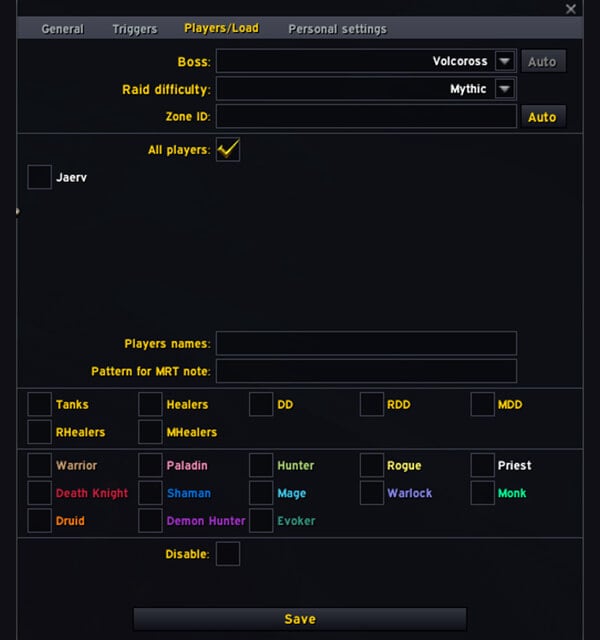
Very simple here again, just set the Boss to Volcoross because that is the boss we want it on, and the Raid Difficulty to Mythic. Since we do not care about it in Normal or Heroic.
Raid Frame Glow Reminder (Fyrakk Aflame Dispel)
Another aura reminder example, but this time as a Raidframe Glow instead.
General
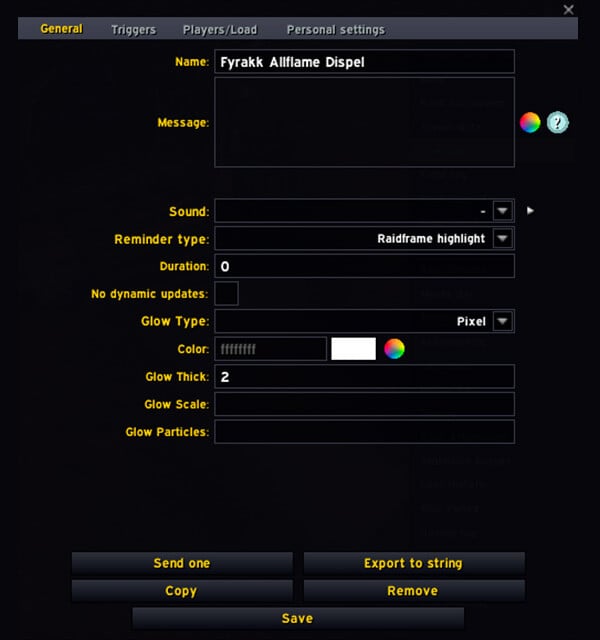
So first we name the Reminder as we always do, just to easily keep track of it.
Under Reminder type we select Raidframe Highlight to make the raidframe of the person with the aura glow.
And we set the Duration to 0, this is so that it is active for as long as the person has the debuff active.
Under Glow Type you can select whatever you want, but Pixel is advised since it's easy to spot whilst not taking away so much space that it’s annoying.
We set the Glow Thick to 2 (default) this can be increased if you want it to be even more noticeable.
Triggers
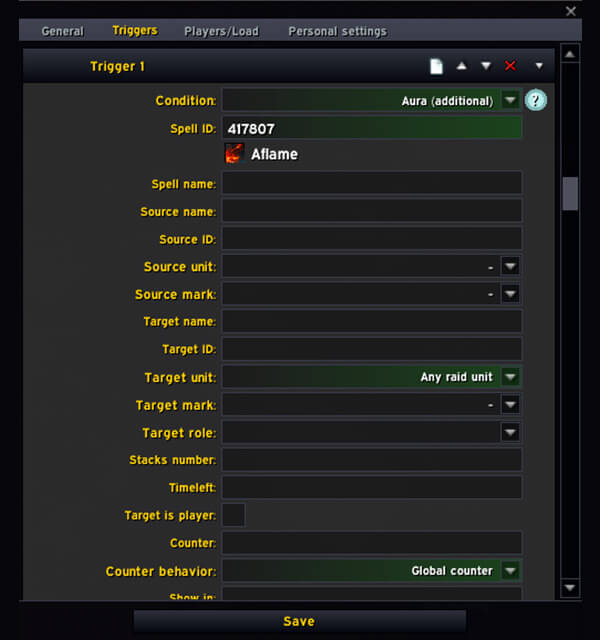
Here we select Aura (additional) since we want it to trigger when someone has a debuff on them. Then we add 417807 as the Spell ID for Aflame.
On Target unit we have to set it to “Any raid unit”, this is so that it triggers on any player who has the debuff.
Something else you can also do is specify the Stacks number if you only want it to show if a person has over a certain amount of stacks (see the image below).
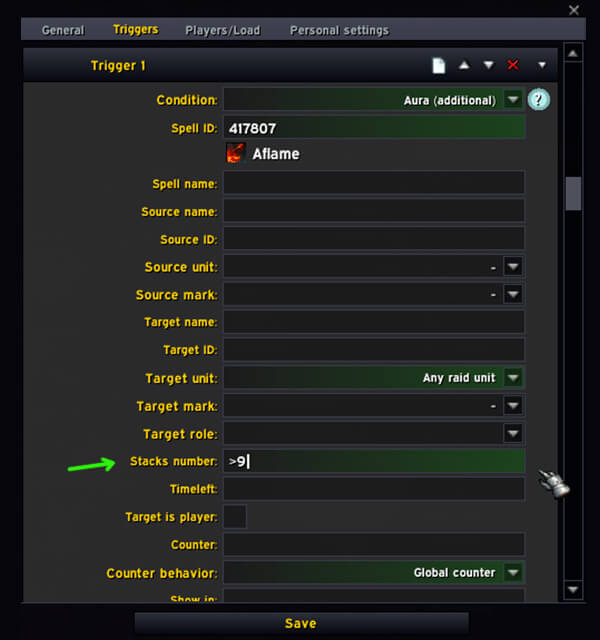
This can be useful if you for example want different colors on the glow based on how many stacks they have, then you can make several of the same reminder, but just change the Stacks number and Color of one of them.
It is also useful if there are specific Debuffs that are only dangerous after a certain amount of stacks or if you are on back-up duty and so the earliest you will need to dispel is after 6 stacks for example.
Players/Load
Here we set Fyrakk the Blazing as the Boss, and for Raid difficulty you can set it to only Mythic, or only Heroic if you want to have different types of raidframe glows depending on the difficulty.
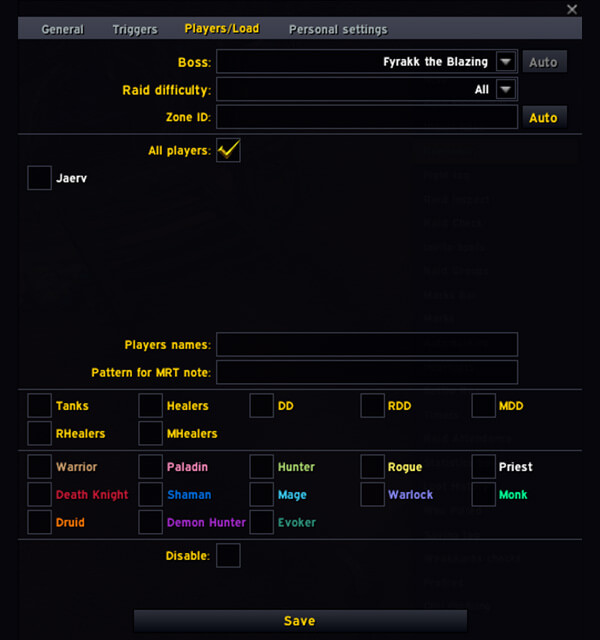
Something you can also do here if you plan on sharing the Reminder with the rest of the raid/guild, that might be useful for Aflame specifically, is to only load it on RHealers and MHealers, so that you do not have people who can’t dispel the debuff have it clutter their Raid Frames.
Trigger on Health Percentage
This condition is very good if you want to trigger something based on the health % of the boss. In this example we will be using Larodar, since he will always push into Phase 2 when he hits 35% health.
General
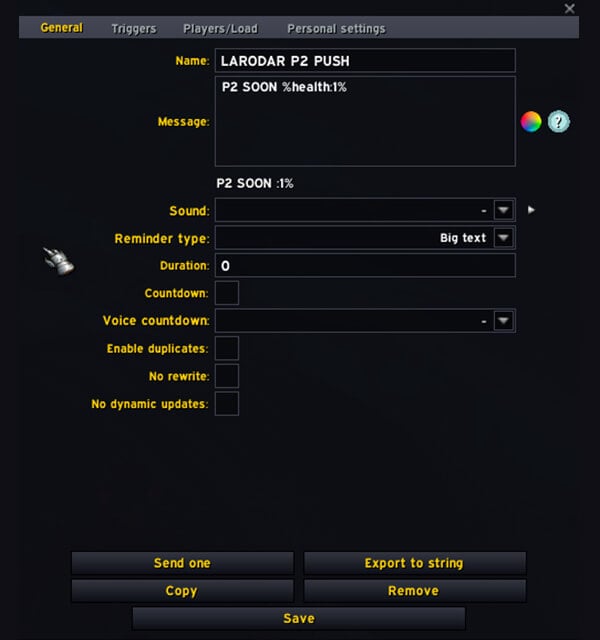
So here we do things a little bit different, and you might wonder, what is that %health:1 for?
If we go to the %health trigger and mouseover the question mark (?) next to it, we can see additional formatting options added because we are using that condition. A lot of conditions have this option as well, so if you are interested you can always check if it has anything special that you want to add to your text.
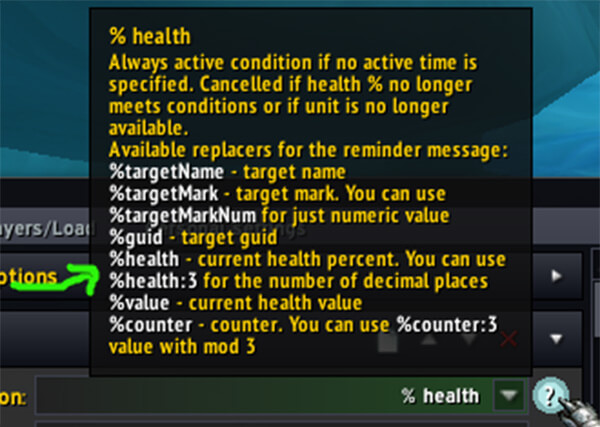
The thing we care about here is the %health and the %health:X, so we added %health:1, which is the % health with 1 decimal. So it would show for example P2 SOON 36.3%, if you change the 1 to 2, it would be 36.34% etc.
We then set the Duration to 0, which means that the reminder will be up for as long as the trigger is true. This is necessary here since we do not exactly know how long it takes to push between 37 and 35%. So instead of manually setting a time, we let it be active for the entire time the boss is between 37 and 35% health.
Triggers
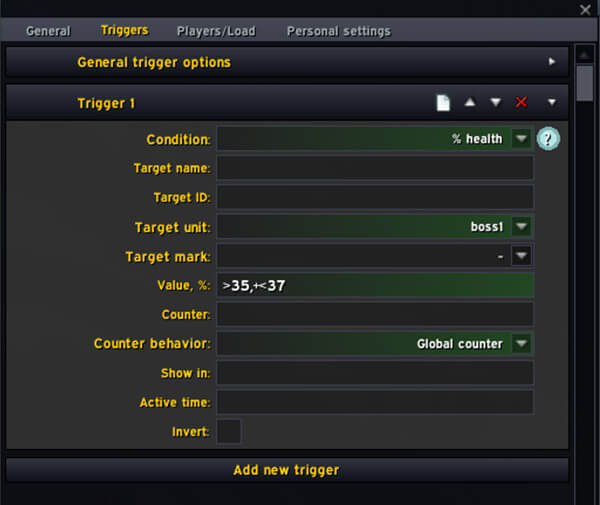
Here we set the Condition to % Health.
We set the Target unit to boss1, because we know that it is based on the health of Larodar, which is always boss1.
And we set the Value, % to >35,+<37, which means OVER 35% health, but under 37% health. So it will trigger at 37% and then be active until it drops below 35%.
Players/Load
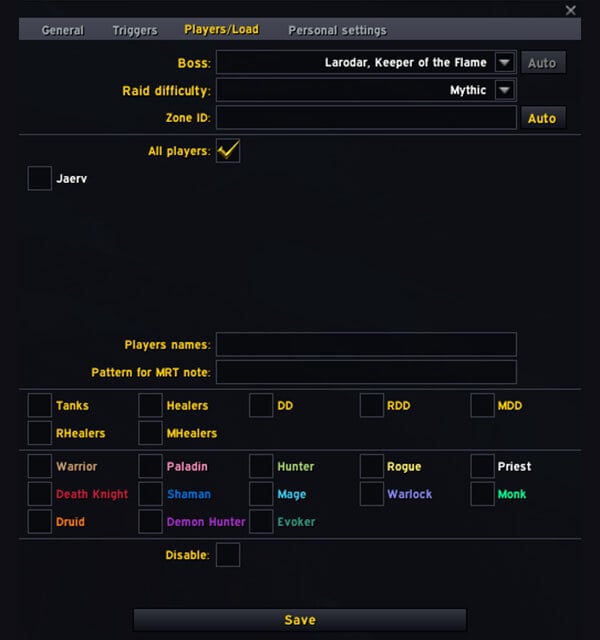
Very simple here again, just set the boss to Larodar, and the Raid difficulty to Mythic. Here I decided to only care about this on Mythic, because it is the only difficulty where the P2 push is dangerous. But if you want it for all difficulties, you can of course just change that to your needs.
Frequently Asked Questions
Can I have my own reminders as well as group ones?
Yes, the Personal section is for Reminders only seen by you; you can move things between Global and Personal when needed. For example, if you want to make your own specific changes to a group reminder, you can just move it to Personal first and then make the changes.
Can you send Reminders to specific people?
Yes, you can send them to only specific people, and you can set specific roles/names in the load section of every Reminder to only be loaded by specific people.
Can I modify the design of a reminder that someone has sent to me?
Yes you can, the best way is to make it Personal and then make the changes. However, that would stop it from being updated if they push it to the group again, such as if they make changes or someone was missing it.
Can anyone overwrite or push reminders to me? Even if I don't want them to?
Whenever someone pushes a Reminder, you will get a pop up that lets you Decline, Accept, or Accept Always.
If you trust the person that pushes them you can just pick Accept Always and it will always get pushed without you having to accept again. Or you can just decide to accept them one by one if you prefer that.
Does this only work for Raids?
You can use MRT Reminders everywhere; including Raid, Dungeons, World content and more.
Can you preview your Reminder?
Unfortunately not, you can’t see a direct preview of how it will appear, at the moment. However, there is a small example of the text, icons and colors underneath the Message input field when editing the Reminder.
Is this supposed to replace the WeakAuras Addon?
Not at all, it is still highly recommended that you would be using both addons. But it can be used as a “replacement” for specific WeakAuras that may be easier to manage as a reminder; it’s a lot easier to handle very specific specialized things with Reminders.
Thanks for reading through this overview for getting started, hopefully it has helped to explain the new Method Raid Tools Reminders feature and given you a good understanding of how you can use this for your own reminders.